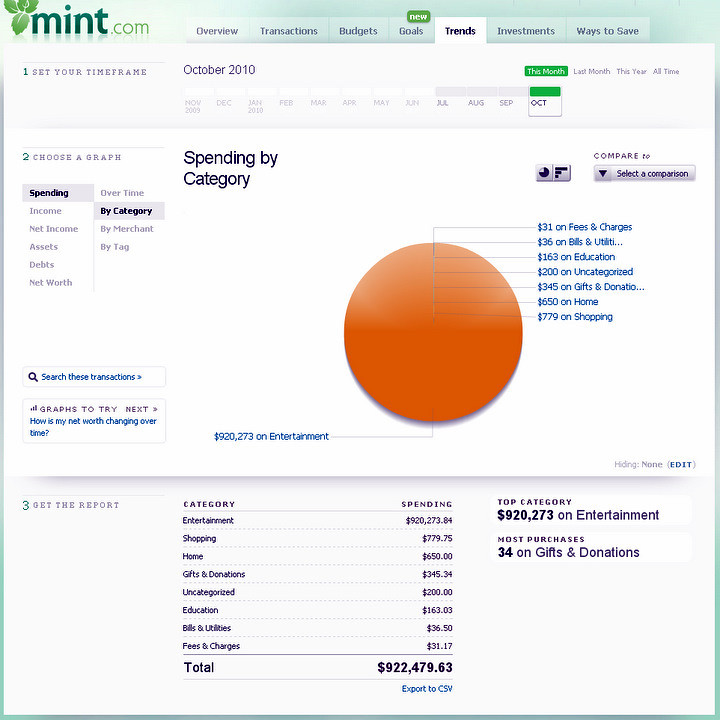- Surprised I had 217GB of Storage!
- How To Claim Your 100GB of Storage for 2 Years
- Devices eligible for 100GB of Google Drive Storage List
Introduction
I looked at my Google Drive storage today and I was surprised to find an extra 100GB of storage, for a combined total of 217GB. I knew I had an 100GB extra for purchasing my Chromebook, but I didn’t even know I got an extra 100GB for purchasing my LG G4 in September. I looked into it a little more and found that there are several other devices that you can purchase to get extra 100GB of Google Drive storage for 2 years, a $47.76 value! Think about that next time you are deciding on purchasing a new device.
Details on Claiming Your 100GB of Storage for 2 Years
All offers only apply to NEW (not used or refurbished) devices AND may have other certain restrictions. Please read the details listed below.
- Chromebooks and Chrome Desktops - LaptopMag’s article “How to Get 100GB of Free Google Drive Space on a Chromebook” by Andrew E. Freedman will show you how to claim it on your chromebook
- Extra Offer - 3 Movies from Google Play until January 31, 2016.
- Asus Devices - Asus FAQ If you bought a new Asus device before April 1, 2018, you might be eligible to get free Drive storage with a Google Account.
- LG If you buy a new LG G4 or V10 device before December 31, 2018, you might be eligible for 100 GB of free storage on Google Drive for 2 years.
- Exclusions: Devices purchased from Verizon or devices with less than 1.5 GB of memory.
- Motorola You have 30 days from the date you first activate your eligible device to redeem this offer.
- HTC Must be redeemed before January 1, 2016
- Panasonic Offer is valid through September 30, 2016
Devices that come with 100GB of storage for 2 years - FULL LIST HERE
Laptops - Chromebooks There are dozens of Chromebook models, too many to list. I will post the most popular here:
Laptops - Chromebooks There are dozens of Chromebook models, too many to list. I will post the most popular here:
- I actually own this laptop and the 1080p screen is fantastic. Coming from a Windows 7 desktop, I was very skeptical on Chrome’s ability to handle multiple tabs. I barely notice a slow down on this laptop and the battery lasts forever!
- Read Reviews here - PC Mag, Notebookcheck.net, Anandtech
- Biggest - Acer Chromebook 15 CB5-571-C09S (15.6-Inch Full HD IPS, 4GB RAM, 32GB SSD)
- Portable - Acer Chromebook 11 , 11.6-Inch, CB3-111-C670 (Intel Celeron, 2GB, 16GB SSD, White) $174.99
- LG ChromeBase 22CV241-W 22-Inch All-in-One Cloud Desktop
- Acer Chromebase 21.5-inch Full HD Touchscreen All-in-One Desktop (DC221HQ wmicz)
- ASUS Chromebox2-G016U Desktop
- Asus Devices - ZenFone 2, ZenFone 2 Laser, ZenFone Selfie or ZenPad
- LG Devices - G4, V10
- Motorola - Moto X, Moto G, Droid ULTRA, Droid MAXX, Droid Mini
- HTC - One (M9), One (E9), One (M8), One (E8), One Mini 2, Butterfly 2, Butterfly 3, Desire EYE, Desire 820, Desire 820q, Desire 816, Desire 610, Desire 612, Desire 620, Desire 620 Dual SIM and Desire 510, One max
- Any new HTC devices purchased after July 15, 2015
- Panasonic Lumix digital cameras - DMC-TZ70, DMC-TZ71, DMC-ZS50, DMC-GF7, DMC-CM1, DMC-G7, DMC-G70, DMC-GX8, DMC-FZ300, DMC-FZ330